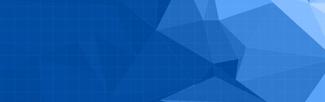This page contains relevant information about Workday Student for any faculty member or instructor who teaches courses at UBC.
What do I need to know?
Faculty and instructors are a key impacted stakeholder group and although the tasks performed in Workday Student by this group are somewhat limited, they are critical to the student academic journey at UBC. The below lists key information relevant to our faculty and instructors:
- Classic SIS & Faculty Service Center (FSC) will still be used by faculty users for activities related to 2023W and 2024S sessions, until end of August 2024.
- There are no changes to access or functions in Canvas for creating course content or communicating with students
- Faculty are now able to use Workday based on their individual security roles for activities related to 2024W session
- Other than adding the Teaching App* to your Workday Profiles (instructions on how to do this can be found at the bottom of this page), no action is needed in Workday by faculty until after student registration begins in June 2024 for 2024W, when faculty can use Workday to find their course sections and view class lists. *Please note you will only be able to add the Teaching App to your Workday Profiles once you have been assigned a course section. A training guide will be created with more information and posted here soon.
- By September 2024 faculty can use Workday & the Final Grade Submission Tool for grades and grade changes, and the Student Communications Tool to email students registered in their course
- Training will be delivered to faculty to ensure they are fully prepared to work in Workday
How will I interact with the new system?
Below is a list of applications and tools that will be used by instructors in the new system:
- Canvas: You will still use Canvas like you do today
- Workday: Used for viewing class rosters and initiating grade changes
- There are also two new tools that instructors will use, both of which are housed in Appian:
- Final Grade Submission Tool: used for submission of final grades
- Student Communications Tool: an option for communicating with students
All of these functionalities will be linked within the Teaching App for ease of use.
Additional Resources
How to add the Teaching app to your Workday profiles. (Please note you will only be able to add the Teaching App to your Workday Profiles once you have been assigned a course section)
- Step 1: Log into Workday
- Step 2: In the ‘Your Top Apps’ section, click on ‘View All Apps’
- Step 3: Then select ‘Teaching’
- Step 4: Click on the + sign
Last updated: November 29, 2024